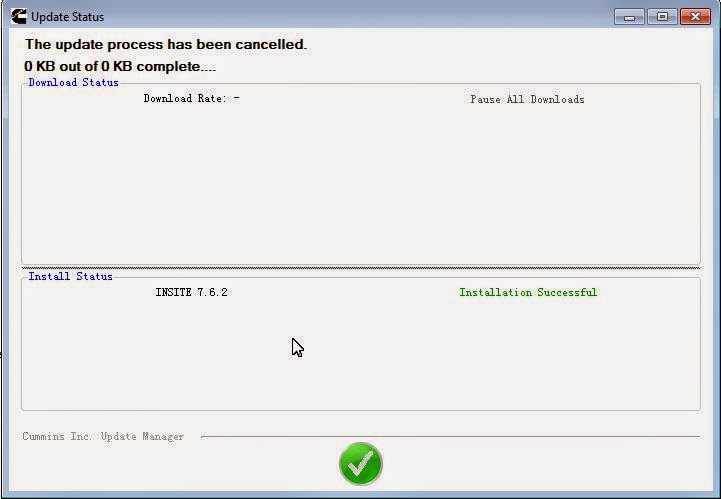Here is the steps for Toyota Vios / Corolla 2008 year remote key programming:
Before starting, you should check following status in advance:
1. Insert the key into the ignition
2. Only open the driver's door
Operate as follows, choose the module you want.
1. Insert the key into the ignition and pull out 2 times within 5 seconds.
2. Close and open the driver's door for 2 times (End with opening), then insert the key into the ignition and pull it out.
3. Close and open the driver's door for 2 times (end with opening), insert the key into the ignition and close the car doors.
4. Turn the ignition LOCK-ON-LOCK for one time, and then pull out the key from ignition.
5. At this time, the ECU will automatically lock and unlock the door within 5 seconds.
6. Within 40 seconds, on the original car remote controller press the "lock" and "unlock" button for 1-1.5 seconds at the same time, then get your hand off, finally press any of the two buttons for 1 second.
7. Within 5 seconds after you get your hand off, if successfully register it will automatically operate "lock" and "unlock" for one time; if fail to register it will automatically execute 2 times "lock" and "unlock" operation.
8. On the new car remote controller press the "lock" and "unlock" button for 1-1.5 seconds at the same time, then off your hand, followed is to press any of the two buttons over 1 second, within 5 seconds after you off your hand, if successfully register it will automatically operate "lock" and "unlock" for one time.
More related powerful Auto Key Programmers are listed below:
SKP-900 V3.2 Hand-Held Key Programmer:
http://www.obdexpress.co.uk/wholesale/superobd-skp-900-skp900-obd2-auto-key-programmer.html
The Key Pro M8:
http://www.obdexpress.co.uk/wholesale/car-key-programmer/
Thursday, February 26, 2015
How to get GM Cruze security code with X100 + key programmer
X100 + Plus key programmer supports multi-function: vehicle identification, read / erase error codes, key programming, ECU programming for parts of vehicles, reading vehicle security code from vehicle immobilizer memory etc. Aobd2shop here takes an example of getting GM Cruze security code with X100 +.
Instructions:
Connect X100 + / X100 plus auto key programmer with vehicle via OBD II socket
Power up the device to come to the main menu
Select vehicle Makers
Select vehicle region: America
Select vehicle manufacturer: GM
The system is loading bin.
There are two options under GM menu
--Read Security code
--Immo / Remote
Select Read security code (first option)
Turn ignition to ON position
Select vehicle make / model: CHEVEOLET
Select specific vehicle model: Cruze
The system then will display the Cruze security code
Back to the X100 + key programmer main interface to program a key GM key. Follow the system notice.
Instructions:
Connect X100 + / X100 plus auto key programmer with vehicle via OBD II socket
Power up the device to come to the main menu
Select vehicle Makers
Select vehicle region: America
Select vehicle manufacturer: GM
The system is loading bin.
There are two options under GM menu
--Read Security code
--Immo / Remote
Select Read security code (first option)
Turn ignition to ON position
Select vehicle make / model: CHEVEOLET
Select specific vehicle model: Cruze
The system then will display the Cruze security code
Back to the X100 + key programmer main interface to program a key GM key. Follow the system notice.
Wednesday, February 25, 2015
Toyota MVCI TIS Techstream + JLR Mangoose SDD + Volvo Vida dice 3 in 1
Toyota MVCI TIS Techstream cable, JLR Mangoose SDD cable for Jaguar and Landrover, mangoose Volvo Vida dice diagnostic cable are the three powerful and affordable OBDⅡdiagnostic tool that fits lots of car owner's need.
Aobd2shop now newly launches Toyota MVCI TIS Techstream (share the same software with MINI VCI) plus JLR Mangoose SDD and Volvo Vida dice 3 in 1 OBDⅡdiagnostic cable.
Software version:
Toyota MVCI TIS Techstream software version: V9.30.002
JLR Mangoose SDD software version: V138
JLR Mangoose for Volvo Vida dice software version: 2013D
Support vehicle model and year:
JLR mangoose SDD: support Jaguar and Land Rover from 2005-2014
Toyota MVCI TIS TechStream: support Toyota from 1996-2014
Mangoose for Volvo Vida dice: support Volvo from 1996-2013
Computer operating system: Windows XP O / S
Function & Feature:
Basic diagnostic function, like read faults codes, clear faults, display live data etc
Reprogramming
Active tests
Utility tests
High performance with ARM CPU inside
High reliability products using SMD chip, and certified by CE and FCC.
Access multi-system, like engine, electrical system, power transmission, brake etc
3 in 1 cable package:
1pc x VOLVO JLR Mangoose MVCI 3 IN 1 Cable
3pc x CD Driver
The cable now is available in aobd2shop for an unbeatable price: US $ 55.
Aobd2shop now newly launches Toyota MVCI TIS Techstream (share the same software with MINI VCI) plus JLR Mangoose SDD and Volvo Vida dice 3 in 1 OBDⅡdiagnostic cable.
Software version:
Toyota MVCI TIS Techstream software version: V9.30.002
JLR Mangoose SDD software version: V138
JLR Mangoose for Volvo Vida dice software version: 2013D
Support vehicle model and year:
JLR mangoose SDD: support Jaguar and Land Rover from 2005-2014
Toyota MVCI TIS TechStream: support Toyota from 1996-2014
Mangoose for Volvo Vida dice: support Volvo from 1996-2013
Computer operating system: Windows XP O / S
Function & Feature:
Basic diagnostic function, like read faults codes, clear faults, display live data etc
Reprogramming
Active tests
Utility tests
High performance with ARM CPU inside
High reliability products using SMD chip, and certified by CE and FCC.
Access multi-system, like engine, electrical system, power transmission, brake etc
3 in 1 cable package:
1pc x VOLVO JLR Mangoose MVCI 3 IN 1 Cable
3pc x CD Driver
The cable now is available in aobd2shop for an unbeatable price: US $ 55.
Tuesday, February 24, 2015
Solved Acura TL Check Engine Light On with Honda HDS HIM
My 2010 Honda Acura TL broke down last Sunday when I was about to pick up my daughter from a local middle school.
There is no any sign to indicate that check engine light turned on, it could be a serious problem with my Acura. I was afraid if I continually drove to the nearby garage to get repaired, which might damage my engine.
Under such situation, I decided to borrow from Jack a compatible Honda diagnostic tool. 15 minutes later after I gave him a call, he brought his new buying Honda HDS HIM diagnostic tool.
Well, as an Acura owner, it was almost impossible not to have heard about the tool. At first, I was worried whether I could handle the tool or not since I had never used one before. Jack said, diagnosing a vehicle problem is not a matter of fixing it or not, it was basically having access to a handy tool, and Honda HDS was the one.
The tool is quite easy to use. After entering the VIN number and fill other blanks with my vehicle information, the device started to troubleshoot problem. My car rebooted after I erased the error codes.
There is no any sign to indicate that check engine light turned on, it could be a serious problem with my Acura. I was afraid if I continually drove to the nearby garage to get repaired, which might damage my engine.
Under such situation, I decided to borrow from Jack a compatible Honda diagnostic tool. 15 minutes later after I gave him a call, he brought his new buying Honda HDS HIM diagnostic tool.
Well, as an Acura owner, it was almost impossible not to have heard about the tool. At first, I was worried whether I could handle the tool or not since I had never used one before. Jack said, diagnosing a vehicle problem is not a matter of fixing it or not, it was basically having access to a handy tool, and Honda HDS was the one.
The tool is quite easy to use. After entering the VIN number and fill other blanks with my vehicle information, the device started to troubleshoot problem. My car rebooted after I erased the error codes.
Monday, February 23, 2015
Newest VXDIAG MULTI Diagnostic Tool 3 IN 1
Newly launched 2015 VXDIAG MULTI Diagnostic Tool Support TOYOTA / HONDA / LandRover / Jaguar 3 IN 1is compatible with 3 OEM diagnostic software: Honda HDS, Toyota Techstream and JLR SDD.
Honda HDS: V3.014
Toyota Techstream: V9.30.002
JLR SDD: V139
Operating system:
Windows XP / Vista / Win7 / Win8 / Win8.1 (Windows XP operating system works better)
Support Language:
Diagnostic Software support multi language: English, Spanish, German, Italian, Japanese, French etc
How to install VXDIAG Honda and Toyota software:
https://www.youtube.com/watch?v=WFef0imKJ_g&feature=youtu.be
How to install VXDIAG V139 JLR SDD:
https://www.youtube.com/watch?v=sDgCNBJ3e14&feature=youtu.be
FAQ Tech Support:
Q: Does this device support key programming function?
A: Yes, it is a multi-function tool, support diagnostic, key programming, ECU programming etc functions.
Q: Does it support 2014 Honda vehicle models?
A:. Yes, it does VXDIAG multi diagnostic tool support 2005 & up Jaguar and Land Rover vehicle models, 1996 to 2014 year Toyota vehicles and 1992 to 2014 Honda vehicles.
Q: Does it support trucks?
A: No, it supports 12V and 24V diesel cars but not trucks.
Q: Does it support WIFI function?
A: No, VXDIAG do not have WIFI wireless diagnostic function.
Honda HDS: V3.014
Toyota Techstream: V9.30.002
JLR SDD: V139
Operating system:
Windows XP / Vista / Win7 / Win8 / Win8.1 (Windows XP operating system works better)
Support Language:
Diagnostic Software support multi language: English, Spanish, German, Italian, Japanese, French etc
How to install VXDIAG Honda and Toyota software:
https://www.youtube.com/watch?v=WFef0imKJ_g&feature=youtu.be
How to install VXDIAG V139 JLR SDD:
https://www.youtube.com/watch?v=sDgCNBJ3e14&feature=youtu.be
FAQ Tech Support:
Q: Does this device support key programming function?
A: Yes, it is a multi-function tool, support diagnostic, key programming, ECU programming etc functions.
Q: Does it support 2014 Honda vehicle models?
A:. Yes, it does VXDIAG multi diagnostic tool support 2005 & up Jaguar and Land Rover vehicle models, 1996 to 2014 year Toyota vehicles and 1992 to 2014 Honda vehicles.
Q: Does it support trucks?
A: No, it supports 12V and 24V diesel cars but not trucks.
Q: Does it support WIFI function?
A: No, VXDIAG do not have WIFI wireless diagnostic function.
Thursday, February 19, 2015
How to install Bluetooth NEXIQ 125032 truck diagnostic USB link driver
Equipment:
Bluetooth Version NEXIQ 125032 truck diagnostic USB Link with All Adapters
A laptop running Windows XP operating system
(NOTE: NEXIQ 125032 driver can only be installed on Win XP O / S)
Instruction:
ⅠInstall Nexiq 125032 USB link Setup diver
Click computer-> D: // -> Driver folder
Install setup driver
Wait for the system install wizard automatically.
Click Next
Accept the system prompts
Click "Yes" when Backup replaced files notice displays, click Next.
Browse and save file to C:. // NEXIQ / BACKUP Click Next
Wait until the driver installation is complete. Click "Finish" when "installation complete" windows pops out.
Click Next when the system display USB driver installer message.
USB device installation is complete. Click "Finish" to continue.
Click Cancel to return to the Windows without restarting when next system prompt pops out.
ⅡInstall Framework 2.0 exe setup
Open Driver folder in D: //
Open detetfx.exe setup
Select Maintenance mode: Repair-Repair Microsoft -NET Framework 2.0 to its original state.
The system is repairing component. The procedure may take some time. Wait patiently during the component repairing progress.
Framework 2.0 setup is complete. Tick "Restart the computer" option and click "Finish"
Bluetooth Version NEXIQ 125032 truck diagnostic USB Link with All Adapters
A laptop running Windows XP operating system
(NOTE: NEXIQ 125032 driver can only be installed on Win XP O / S)
Instruction:
ⅠInstall Nexiq 125032 USB link Setup diver
Click computer-> D: // -> Driver folder
Install setup driver
Wait for the system install wizard automatically.
Click Next
Accept the system prompts
Click "Yes" when Backup replaced files notice displays, click Next.
Browse and save file to C:. // NEXIQ / BACKUP Click Next
Wait until the driver installation is complete. Click "Finish" when "installation complete" windows pops out.
Click Next when the system display USB driver installer message.
USB device installation is complete. Click "Finish" to continue.
Click Cancel to return to the Windows without restarting when next system prompt pops out.
ⅡInstall Framework 2.0 exe setup
Open Driver folder in D: //
Open detetfx.exe setup
Select Maintenance mode: Repair-Repair Microsoft -NET Framework 2.0 to its original state.
The system is repairing component. The procedure may take some time. Wait patiently during the component repairing progress.
Framework 2.0 setup is complete. Tick "Restart the computer" option and click "Finish"
Wednesday, February 18, 2015
How to update Cummins Inline 5 Insite truck scan tool to V7.6.2
Newest Cummins INLINE 5 INSITE Truck Scan Tool Diesel Vehicles Fault Diagnostic Data Link Adapter software has upgraded to V7.6.2.
Operating system: Windows 7 O / S ONLY
Update Cummins Inline 5 Insite V7.6.2 diagnostic software instruction:
1.Insert CD software into the computer
2.Open CD software and select "insite7-06-0-0272" file
3. Install setup driver software
4.Select language and click OK. Wait the system install the Wizard.
5.Find out and locate "Cummins Inc. UpdateManager" in ALL programs.
6. Browse and save INSITE 7.6.2.240 file to D: //
Browse to the source folder
Click second icon to save file
7. Cummins Inline 5 Instite V7.6.2 software is installing. The process will take about 8 minutes. Hit Tick mark when installation is complete.
8. Browse and locate INSITE INSITE 7.6.2.240 file in D: // again
9. Wait until the installation procedure is complete. Hit tick mark when the system prompts "Installation Successful" message. Do not disconnect the Cummins device, otherwise the software may fail to use.
10. Cummins Inline 5 Insite V7.6.2 truck diagnostic software is successfully installed.
Operating system: Windows 7 O / S ONLY
Update Cummins Inline 5 Insite V7.6.2 diagnostic software instruction:
1.Insert CD software into the computer
2.Open CD software and select "insite7-06-0-0272" file
3. Install setup driver software
4.Select language and click OK. Wait the system install the Wizard.
5.Find out and locate "Cummins Inc. UpdateManager" in ALL programs.
6. Browse and save INSITE 7.6.2.240 file to D: //
Browse to the source folder
Click second icon to save file
7. Cummins Inline 5 Instite V7.6.2 software is installing. The process will take about 8 minutes. Hit Tick mark when installation is complete.
8. Browse and locate INSITE INSITE 7.6.2.240 file in D: // again
9. Wait until the installation procedure is complete. Hit tick mark when the system prompts "Installation Successful" message. Do not disconnect the Cummins device, otherwise the software may fail to use.
10. Cummins Inline 5 Insite V7.6.2 truck diagnostic software is successfully installed.
Tuesday, February 17, 2015
Tutorial on MB SD C4 DAS and XENTRY Language Setting
MB SD Connect C4 now has been updated to the newest V2014.12. One of its remarkable features is that equipped with HDD (mean that you are offered to buy newest HDD alone, if the newer version comes out), another one is that supporting multi-language.
As described above, MB SD C4 can fit all computers with multi-language, such as English, Croatian, Czech, Danish, Dutch, Finnish, French, German, Greek, Hungarian, Italian, Japanese, Korean, Polish, Portuguese, Romanian, Russian, Spanish, Swedish, Turkish and Chinese.
How to set MB SD C4 XENTRY Language:
1. Open XENTRY software and select "system setting" icom marked red as picture below:
2. Select "setting language" under System settings --- General, and then you can choose the language you want on the right program.
3. Click "OK" when the system pops out "Xentry must be restarted for these changes to take effect" message.
How to set MB SD C4 DAS Language:
1. Right click "DAS" icom, and choose "DAS Properties" and click "Shortcut".
2. Replace "-len" in Targe column with "-ide", and then click "OK" to save setting.
As described above, MB SD C4 can fit all computers with multi-language, such as English, Croatian, Czech, Danish, Dutch, Finnish, French, German, Greek, Hungarian, Italian, Japanese, Korean, Polish, Portuguese, Romanian, Russian, Spanish, Swedish, Turkish and Chinese.
How to set MB SD C4 XENTRY Language:
1. Open XENTRY software and select "system setting" icom marked red as picture below:
2. Select "setting language" under System settings --- General, and then you can choose the language you want on the right program.
3. Click "OK" when the system pops out "Xentry must be restarted for these changes to take effect" message.
How to set MB SD C4 DAS Language:
1. Right click "DAS" icom, and choose "DAS Properties" and click "Shortcut".
2. Replace "-len" in Targe column with "-ide", and then click "OK" to save setting.
Monday, February 16, 2015
How to solve Jaguar & Landrover In-car phone can be heard outside issue
Vehicle model:
Land Rover Discovery 4 / LR4
Vehicle identification number (VIN): A510178-A559776
Diagnostic equipment:
JLR mangoose Pro SDD / IDS V139 OBDⅡdiagnostic tool for Jaguar & Land Rover
Diagnosis symptom:
In-car telephone conversation can be heard outside the vehicle
Diagnosis Analysis:
Not Logic 7 Amplifier software error
Solution:
1) JLR SDD Pro must be loaded SDD-DVD123_ V7.05 and calibration file 52 or higher version. Disable any other electronic equipments running current with JLR Mangoose SDD diagnostic interface.
2) Connect Midtronic storage battery (power supply) with vehicle
3) When JLR SDD OEM diagnostic cable is well connected with vehicle, the system will automatically read the Vehicle identification number (VIN) and then confirm it. Start diagnostic procedures.
4) Select "Diagnosis Session Type" (Diagnostic type) in the menu
5) Select "Symptoms"
6) Select either "Electrical, Information and entertainmentsystem, Telephonesystem or" Electrical, Information and entertainment system, Entertainment system, Audio "option
7) Select "Recommendations" tab
8) Run "Configure existing module-Audio amplifier module" (configured with existing audio amplifier module), then follow the system prompts.
9) Select "Session" when complete previous procedures
10) Select "Close Session" icon
11) Exit the SDD diagnostic software program
12) Disconnect JLR SDD Pro and storage battery from vehicle
http://www.obdnews.com/
Land Rover Discovery 4 / LR4
Vehicle identification number (VIN): A510178-A559776
Diagnostic equipment:
JLR mangoose Pro SDD / IDS V139 OBDⅡdiagnostic tool for Jaguar & Land Rover
Diagnosis symptom:
In-car telephone conversation can be heard outside the vehicle
Diagnosis Analysis:
Not Logic 7 Amplifier software error
Solution:
1) JLR SDD Pro must be loaded SDD-DVD123_ V7.05 and calibration file 52 or higher version. Disable any other electronic equipments running current with JLR Mangoose SDD diagnostic interface.
2) Connect Midtronic storage battery (power supply) with vehicle
3) When JLR SDD OEM diagnostic cable is well connected with vehicle, the system will automatically read the Vehicle identification number (VIN) and then confirm it. Start diagnostic procedures.
4) Select "Diagnosis Session Type" (Diagnostic type) in the menu
5) Select "Symptoms"
6) Select either "Electrical, Information and entertainmentsystem, Telephonesystem or" Electrical, Information and entertainment system, Entertainment system, Audio "option
7) Select "Recommendations" tab
8) Run "Configure existing module-Audio amplifier module" (configured with existing audio amplifier module), then follow the system prompts.
9) Select "Session" when complete previous procedures
10) Select "Close Session" icon
11) Exit the SDD diagnostic software program
12) Disconnect JLR SDD Pro and storage battery from vehicle
http://www.obdnews.com/
Friday, February 13, 2015
Thursday, February 12, 2015
Update Tutorial for FVDI Driver from V2.10 to V2.8.14
I would like to share how to upgrade your FVDI Driver from V2.10 to V2.8.14.
1. Open Computer Management, and then find USB Serial Converter, subsequently right click it to choose Properties.
2. Then it will pop out another window, to make sure the driver version is 2.10.00.
3. Back to the Step 1 to select Update Driver.
4. Select Install a list or specific location (Advanced), click Next to continue.
5. To save it into the CDM20814 locates on desktop, and then select Next to proceed.
6. Click No to proceed.
7. At last, you can enter into Properties interface to check the Driver version.
Additionally, here is a installation video for your reference:
https://www.youtube.com/watch?v=iro1PRWQGcU
For more about FVDI, you can browse through Aobd2shop website.
1. Open Computer Management, and then find USB Serial Converter, subsequently right click it to choose Properties.
2. Then it will pop out another window, to make sure the driver version is 2.10.00.
3. Back to the Step 1 to select Update Driver.
4. Select Install a list or specific location (Advanced), click Next to continue.
5. To save it into the CDM20814 locates on desktop, and then select Next to proceed.
6. Click No to proceed.
7. At last, you can enter into Properties interface to check the Driver version.
Additionally, here is a installation video for your reference:
https://www.youtube.com/watch?v=iro1PRWQGcU
For more about FVDI, you can browse through Aobd2shop website.
Tuesday, February 10, 2015
BMW car idling tour failure
Symptom
A BMW 735 sedan, when idling after starting, engine speed instability, tachometer pointer teeter, idling obviously hunt.
Analysis and Diagnosis
BMW 735 sedan, equipped with inline 6-cylinder engines, the engine cover is opened the ceremony. For this failure idle instability phenomenon, empirically, we first idle control valve, throttle BMW ICOM A2 position sensor cleaning adjustments did not improve. Test emergency refueling, always felt should foot throttle, which is hard acceleration, the engine speed is not fast with the throttle open and lift,
Slow acceleration but normal; neutral regardless emergency refueling, slow refueling, engine operation can be considered normal, the circuit appears to be normal, because there is no abnormal sound bad, so we use a pressure gauge to measure the hydraulic system operating pressure. When the engine is idling, oil pressure 270kPa, acceleration up 30OkPa; idle deprived pressure regulator on the vacuum tube, the oil also rose to 300kPa; when the return pipe clamp with pliers, hydraulic MB SD Connect C4 exceed 50OkPa, described fuel pump, pressure regulator device, the system pressure were normal. But the car idling car travel, driving hard acceleration working, judging solely from the oil, it is the oil disruption, caused by inadequate supply. There may be a diagnostic nozzle clogging.
Troubleshooting
In the hydraulic system access special injector cleaning machine, one hour after cleaning, loading retest car back to normal idle speed, tachometer pointer stable fixed; out of the test, rapid acceleration performance significantly improved throttle should feet.
A BMW 735 sedan, when idling after starting, engine speed instability, tachometer pointer teeter, idling obviously hunt.
Analysis and Diagnosis
BMW 735 sedan, equipped with inline 6-cylinder engines, the engine cover is opened the ceremony. For this failure idle instability phenomenon, empirically, we first idle control valve, throttle BMW ICOM A2 position sensor cleaning adjustments did not improve. Test emergency refueling, always felt should foot throttle, which is hard acceleration, the engine speed is not fast with the throttle open and lift,
Slow acceleration but normal; neutral regardless emergency refueling, slow refueling, engine operation can be considered normal, the circuit appears to be normal, because there is no abnormal sound bad, so we use a pressure gauge to measure the hydraulic system operating pressure. When the engine is idling, oil pressure 270kPa, acceleration up 30OkPa; idle deprived pressure regulator on the vacuum tube, the oil also rose to 300kPa; when the return pipe clamp with pliers, hydraulic MB SD Connect C4 exceed 50OkPa, described fuel pump, pressure regulator device, the system pressure were normal. But the car idling car travel, driving hard acceleration working, judging solely from the oil, it is the oil disruption, caused by inadequate supply. There may be a diagnostic nozzle clogging.
Troubleshooting
In the hydraulic system access special injector cleaning machine, one hour after cleaning, loading retest car back to normal idle speed, tachometer pointer stable fixed; out of the test, rapid acceleration performance significantly improved throttle should feet.
Sunday, February 8, 2015
Newest V3.012.023 Honda HDS HIM Software Free Download
Honda HDS HIM Diagnostic Tool has already been available to update to the newest V3.012.023, which is affordable (US $ 119 on Aobd2shop) and powerful diagnostic tool for Honda vehicles from 1992 to 2012 year.
The newest V3.012.023 software is able to project following functions:
1. Reading and decoding fault codes from control blocks memory;
2. Writing and keeping of digital parameters in memory;
3. Deleting fault codes;
4. Changing permissible settings of blocks;
5. Displays system current parameters in digital form;
6. Combined displaying of data;
7. Management of executive devices;
Honda HDS HIM V3.002.032 Free Download:
http://www.chinaautodiag.com/html/v3002032-newest-version-honda-hds-him-diagnostic-tool-with-double-board-free-download-468.html
More info about V3.012.023 Honda HDS HIM is available to get on OBD2 Tool.
The newest V3.012.023 software is able to project following functions:
1. Reading and decoding fault codes from control blocks memory;
2. Writing and keeping of digital parameters in memory;
3. Deleting fault codes;
4. Changing permissible settings of blocks;
5. Displays system current parameters in digital form;
6. Combined displaying of data;
7. Management of executive devices;
Honda HDS HIM V3.002.032 Free Download:
http://www.chinaautodiag.com/html/v3002032-newest-version-honda-hds-him-diagnostic-tool-with-double-board-free-download-468.html
More info about V3.012.023 Honda HDS HIM is available to get on OBD2 Tool.
Thursday, February 5, 2015
Attention When Use GM TIS 2000 Software with Dongle for GM Tech2
Tech2 scan tool is an excellent tester for Technicians to diagnose GM vehicles Comes with Authentic GM software and supports on-board diagnostics on all GM systems 1992 thru 2011, Opel cars range from 1997 to 2014. It has many features as follow:
1. Authentic GM software in the Tech 2 Flash means the most comprehensive diagnostic software available for late model GM vehicles.
2. Support for on-board diagnostics on all GM systems 1992 thru current year.
3. Removable hardware modules provide insurance against scan tool obsolescence.
4. Large, easy-to-read backlit screen.
5. RS232 & RS485 ports provide the avenue to connect future devices to your Tech 2 Flash.
6. Ability to capture stored DTCs, Freeze Frame, and Failure Record for later review.
7. Ability to view the status of vehicle diagnostic tests as they run.
8. Bi-directional authentic GM 1992-2012 software will provide full bi-directional control when performing power train, chassis, and body diagnostics.
This obd2tuning TIS 2000 software is compatible with GM TECH2, especially for GM car model. Gm TIS 2000 is used for programming, which supports cars until 2007 year.
Notice when use GM TIS 2000 software with Dongle for GM Tech2:
1. Be sure to disable / uninstall anti-virus software Please note that anti-virus software can flag up this item software as having a virus. This is a false positive and is due to the software containing the application file. So Before setup the device software, please disable / uninstall anti-virus software or install a more reliable free virus scanner! Our item software is completely safe and virus free and all other virus scanners confirm this. If the software data is destroyed or lost because you forget to disable / uninstall anti-virus software, please contact our customer service, we arrange to resend you CD or send the software via internet you.
2. Required windows operation system is windows XP Be sure to setup and run the device software under windows XP. Otherwise the device software and program can be broken or it will fail to work.
Related Product:
http://www.aobd2shop.com/wholesale/32mb-card-for-gm-tech2gmopelsaabisuzuholden-1606.html
1. Authentic GM software in the Tech 2 Flash means the most comprehensive diagnostic software available for late model GM vehicles.
2. Support for on-board diagnostics on all GM systems 1992 thru current year.
3. Removable hardware modules provide insurance against scan tool obsolescence.
4. Large, easy-to-read backlit screen.
5. RS232 & RS485 ports provide the avenue to connect future devices to your Tech 2 Flash.
6. Ability to capture stored DTCs, Freeze Frame, and Failure Record for later review.
7. Ability to view the status of vehicle diagnostic tests as they run.
8. Bi-directional authentic GM 1992-2012 software will provide full bi-directional control when performing power train, chassis, and body diagnostics.
This obd2tuning TIS 2000 software is compatible with GM TECH2, especially for GM car model. Gm TIS 2000 is used for programming, which supports cars until 2007 year.
Notice when use GM TIS 2000 software with Dongle for GM Tech2:
1. Be sure to disable / uninstall anti-virus software Please note that anti-virus software can flag up this item software as having a virus. This is a false positive and is due to the software containing the application file. So Before setup the device software, please disable / uninstall anti-virus software or install a more reliable free virus scanner! Our item software is completely safe and virus free and all other virus scanners confirm this. If the software data is destroyed or lost because you forget to disable / uninstall anti-virus software, please contact our customer service, we arrange to resend you CD or send the software via internet you.
2. Required windows operation system is windows XP Be sure to setup and run the device software under windows XP. Otherwise the device software and program can be broken or it will fail to work.
Related Product:
http://www.aobd2shop.com/wholesale/32mb-card-for-gm-tech2gmopelsaabisuzuholden-1606.html
Wednesday, February 4, 2015
DIY Coding Mercedes Benz with MB SD Connect C4 Diagnostic tool
Aobd2shop provides several Mercedes Benz coding instructions with MB SD Connect C4 diagnostic tool.
Equipment:
Mercedes Benz MB SD Connect C4 Star Diagnostic System (SDS) Developer Mode
Dell D630 laptop
1) How to add rear airbags to the AB control module
After well install and activate SD Connect C4 software, run a self test.
Connect MB SD Connect C4 to vehicle via OBD socket
Run MB SD C4 DAS software
Select Control Units
Select Body
Select Airbag (AB)
Select Development Data
Select Control Module Adaptations
Select Variant Coding
Select Fahrzeugausstatung Kodieren
(the last menu entry can be slightly different in various module variants)
Select the drop-down list in the field Airbag Hinten Rechts and Airbag Hinten Links
Set the value to Yes
Back up to the main Airbag menu, reset the fault codes, cycle ignition, reset fault codes again and cycle the ignition for 2nd time.
2) How to update the speed limited in a gasoline (ME-series controller) engine control unit
Select Control units
Select Drive module
Select ME-SFI 28
Select Development Data
Select Control Unit Adaptations
Select Explizite Kodierung
3) How to add fog lamps to function as a cornering aid
Select Control units
Select Body
Select Driver Side SAM
Select Development Data
Select Control Unit Adaptations
Select Variant Coding
Select Abbiegelicht set to ON ("ja").
Select Passenger SAM (if present, for example in 211/219 model series) and similarly perform the same coding operation in the second SAM unit.
http://www.aobd2shop.com/wholesale/cheaper-2015-fvdi-full-version-including-18-softwares-with-one-year-permission-usable-period-4136.html
Equipment:
Mercedes Benz MB SD Connect C4 Star Diagnostic System (SDS) Developer Mode
Dell D630 laptop
1) How to add rear airbags to the AB control module
After well install and activate SD Connect C4 software, run a self test.
Connect MB SD Connect C4 to vehicle via OBD socket
Run MB SD C4 DAS software
Select Control Units
Select Body
Select Airbag (AB)
Select Development Data
Select Control Module Adaptations
Select Variant Coding
Select Fahrzeugausstatung Kodieren
(the last menu entry can be slightly different in various module variants)
Select the drop-down list in the field Airbag Hinten Rechts and Airbag Hinten Links
Set the value to Yes
Back up to the main Airbag menu, reset the fault codes, cycle ignition, reset fault codes again and cycle the ignition for 2nd time.
2) How to update the speed limited in a gasoline (ME-series controller) engine control unit
Select Control units
Select Drive module
Select ME-SFI 28
Select Development Data
Select Control Unit Adaptations
Select Explizite Kodierung
3) How to add fog lamps to function as a cornering aid
Select Control units
Select Body
Select Driver Side SAM
Select Development Data
Select Control Unit Adaptations
Select Variant Coding
Select Abbiegelicht set to ON ("ja").
Select Passenger SAM (if present, for example in 211/219 model series) and similarly perform the same coding operation in the second SAM unit.
http://www.aobd2shop.com/wholesale/cheaper-2015-fvdi-full-version-including-18-softwares-with-one-year-permission-usable-period-4136.html
Tuesday, February 3, 2015
How to Program Infiniti JX35 Remotes via NSPC001 Nissan Pin code Reader & Key Pro M8
Here share you an example of using the Key Pro M8 and Nissan NSPC001 PIN Code reader to program Infiniti JX35 keys.
Equipment:
NSPC001 Nissan Pin code Reader
The Key Pro M8
1. Plug the NSPC001 pin code reader to the appreciably PIN Code location (most Nissan cars and the code can be entered from your driver's seat) and the pin code reader will display the PIN Code immediately.
2. Turn the vehicle ignition ON, but Do Not crank the engine.
3. Power on the Key Pro M8 device.
4. Enter PIN code you get from pin code reader.
5. The system will display token information, follow the system screen instruction.
6. Input the security code; the device will generate remote key
7. Select program key remote, select the remote key number you want to program and then insert the key blank into the key slot
8. Unplug the key remote after complete program remote key.
So far, all above is the process on how to program remote key. If you want to add more, just repeat the above procedure.
http://www.aobd2shop.com/wholesale/allscanner-vxdiag-multi-diagnostic-tool-for-porsche-piwis-tester-ii-v1435-land-rover-jlr-v139-with-c-4150.html
Equipment:
NSPC001 Nissan Pin code Reader
The Key Pro M8
1. Plug the NSPC001 pin code reader to the appreciably PIN Code location (most Nissan cars and the code can be entered from your driver's seat) and the pin code reader will display the PIN Code immediately.
2. Turn the vehicle ignition ON, but Do Not crank the engine.
3. Power on the Key Pro M8 device.
4. Enter PIN code you get from pin code reader.
5. The system will display token information, follow the system screen instruction.
6. Input the security code; the device will generate remote key
7. Select program key remote, select the remote key number you want to program and then insert the key blank into the key slot
8. Unplug the key remote after complete program remote key.
So far, all above is the process on how to program remote key. If you want to add more, just repeat the above procedure.
http://www.aobd2shop.com/wholesale/allscanner-vxdiag-multi-diagnostic-tool-for-porsche-piwis-tester-ii-v1435-land-rover-jlr-v139-with-c-4150.html
Monday, February 2, 2015
Instruction on VIDA DICE Software Installation on Win 7 Computer
I recently browse through some threads, and to find there has someone talking that many obd2 tools still designate to run on Windows XP operating system, while the fact is that Win 7 is quite popular now.
If you do not have a XP computer, you will need to install a virtual machine (VM) and run Windows XP in it. Here take VIDA DICE diagnostic tool V 2014A as an example to show you how to install it on Window 7 computer.
The file pointed by red arrows is the "Volvo dice software" And the "TXT file" is the installation instruction And the detailed steps are as follows..:
1. Run the CD-ROM, select the languages: (eg English-Great Britain) and wait till the setup process finishes, and then restart the computer.
2. After restart the support icon will appear (VIDA Status: Running)
3. Operate the patch: VIDA2012D_patch \ VIDA2012D.exe (remark: do not change the path Leave the "C: \". Value).
4. Start "VIDA All-In-One".
After installing a Windows XP VM and VIDA / DICE software, it would not too hard to use. The user interface is quiet clear and you can kind of figure out where to go and what to do.
One thing that is very nice about a VM / XP installation is that it is kind of like a virtual computer that is independent from the rest of the computer. So interference with other software will not exist. It is kind of like making a dedicated computer (be it virtual) for your VIDA / DICE software. If you are not too familiar with VM, probably check with any friend that knows.
http://www.aobd2shop.com/search/?q=VXDIAG
If you do not have a XP computer, you will need to install a virtual machine (VM) and run Windows XP in it. Here take VIDA DICE diagnostic tool V 2014A as an example to show you how to install it on Window 7 computer.
The file pointed by red arrows is the "Volvo dice software" And the "TXT file" is the installation instruction And the detailed steps are as follows..:
1. Run the CD-ROM, select the languages: (eg English-Great Britain) and wait till the setup process finishes, and then restart the computer.
2. After restart the support icon will appear (VIDA Status: Running)
3. Operate the patch: VIDA2012D_patch \ VIDA2012D.exe (remark: do not change the path Leave the "C: \". Value).
4. Start "VIDA All-In-One".
After installing a Windows XP VM and VIDA / DICE software, it would not too hard to use. The user interface is quiet clear and you can kind of figure out where to go and what to do.
One thing that is very nice about a VM / XP installation is that it is kind of like a virtual computer that is independent from the rest of the computer. So interference with other software will not exist. It is kind of like making a dedicated computer (be it virtual) for your VIDA / DICE software. If you are not too familiar with VM, probably check with any friend that knows.
http://www.aobd2shop.com/search/?q=VXDIAG
Subscribe to:
Comments (Atom)